An Aadhar number is a unique code comprising of 12-digits, the system is developed for the targeted delivery of services from the Government of India. A person’s Aadhaar includes personal details, demographics, and biometrics. The Unique Identification Authority of India (UIDAI) facilitates the creation of Aadhar in India. Aadhar is available in both physical and electronic format. Even if you already have a physical one, the electronic Aadhar should be handy just in case you happen to lose the physical one.
In order to access the e-Aadhar, you need a password. The .pdf file which contains your e-Aadhar is password protected which is a combination of your credentials.
e-AADHAR PASSWORD
The electronic version of your Aadhar card can be downloaded from the official e-Aadhar website. After you have downloaded the file which is in pdf format, you will need a password to access it. The password is an alpha-numeric 8-digit unique code which is a combination of your personal details.
It consists of a combination of your name and date of birth. The combination used in the password is first 4 letters of your name as on the Aadhar card and year of birth i.e. NAMEYYYY.
Following are some examples showing a combination of names:
Case A: Name- SUMIT KAMBOJ
Birth Year- 1990
e-Aadhar password would be SUMI1990
Case B: Name– RUT CHAHAL
Birth Year- 2017
e-Aadhar password would be RUTC2017
Case C: Name- R.K. SINGH
Birth Year- 1987
e-Aadhar password would be R.K.1987
Case D: Name- SIA
Birth Year- 2018
e-Aadhar password d would be SIA2018
NEED FOR PASSWORD
The e-Aadhar is password protected in order to keep it safe. Since your Aadhar card contains all of your personal details and can be misused if possessed by others, the pdf file is password-protected.
DOWNLOADING E-AADHAR CARD
Step 1: Go to the official e-Aadhar website.
Step 2: Under the ‘Your Personal Details’ tab, choose amongst ‘Enrolment ID/Aadhar’ whichever you have. The Enrolment ID can be found on the acknowledgment slip received at the time of enrolment.
Step 3: After selecting the option, fill in the number, if you go for enrolment id it is a 14-digit unique code with a date stamp. If you go for Aadhar number, it is a 12-digit unique code.
Step 4: Enter your name which should the same as mention while registering for Aadhar
Step 5: Enter your area PIN code and address.
Step 6: Enter the captcha image text displayed on the screen
Step 7: Enter the registered mobile number
Step 8: Click ‘Get OTP’ to receive a ONE TIME PASSWORD on the registered mobile number as mention above.
Step 9: Go to the ‘Enter OTP and Download You e-Aadhar’ section and download your e-Aadhar card by entering the received OTP. Click ‘Validate and Download’ button.
Step 10: A pdf file will appear containing your e-Aadhar card. Open it with the password as explained above.
Once you open the file using the password combination, you can use it to print your Aadhar card to keep in physical form. Also, you need not worry about losing or forgetting your e-Aadhar password as it is simply the combination of your name and birth year, NAMEYYYY.
FAQS RELATING TO AADHAR PASSWORD
Q1. Where do I get the password from?
The password for your e-Aadhar card is simply the combination of your name and birth year i.e. NAMEYYYY. So, if your name is RAUNAQ SINGH and your birth year is 1991 then your Aadhar password is RAUN1991.
Q2. I cannot open my e-Aadhar card pdf file. What should I do?
The pdf file containing your e-Aadhar card is password protected for security reasons. You can open it by applying a combination of the first four letters of your name and birth year in capitals i.e. NAMEYYYY.
Q3. How many times can I open my e-Aadhar card pdf file?
There is no restriction over the number of times you wish to open it.
Q4. Can I get the e-Aadhar card printed?
Yes, you can download the e-Aadhar card and get it printed to use in the physical form.
IMPORTANT LINKS
To check Aadhar card status : https://resident.uidai.gov.in/check-aadhaar-status
To download Aadhar card on mobile : https://resident.uidai.gov.in/web/resident/get-aadhaar-no
To download Aadhar card : https://eaadhaar.uidai.gov.in/
To download Aadhar card by name: https://resident.uidai.gov.in/find-uid-eid
To verify Aadhar card: https://resident.uidai.gov.in/web/resident/aadhaarverification
To lock/ unlock biometrics: https://resident.uidai.gov.in/web/resident/biometric-lock
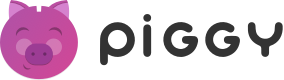

 Make small investments for bigger returns.
Make small investments for bigger returns.

